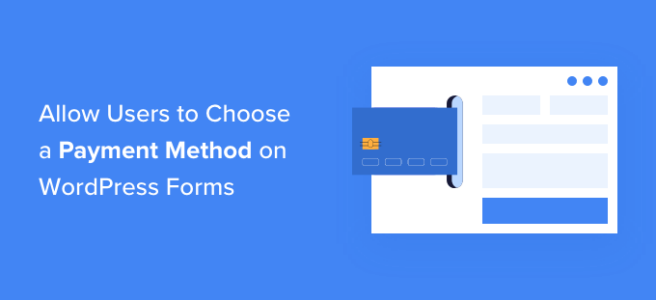Are you comparing push notifications vs email to figure out which is better?
Push notifications and email marketing are two of the most effective marketing tools to increase conversions and sales. But how are they different and which one should you focus on?
In this article, we will compare push notifications vs email marketing with pros and cons to find out which one is better.
Push Notifications vs Email: Which One is Better?
Push notifications and email marketing are two different marketing channels that each have their own advantages and disadvantages.
Both can help you achieve similar goals like increasing conversions, recovering cart abandonment, boosting sales, and getting more user engagement.
When used properly, they can help you significantly grow your online business.
Due to the difference in the delivery platform, one method could be better suited over the other. For instance, in some places email will be less effective than a push notification and vice versa.
That being said, let’s take a look at push notifications and email and see what are their pros and cons and when one of them is more effective than the other.
Email Marketing – Pros and Cons Explained
Email marketing is the most effective marketing tool available on the market. However, what most people are unclear about is what makes email so effective and when they are using it wrong.
Pros of Email Marketing
Following are some of the advantages of using email marketing in your business strategy.
1. High ROI with Low Costs
As a business, one factor in your decision-making is the costs and what kind of return you should expect.
For every $1 spent on email marketing, $44 is made in return. That’s an ROI of 4400% (source).
Email marketing has a very high ROI due to low-cost email marketing platforms. These services allow you to send thousands of emails to your customers for a very low cost.
2. Wider Availability to All Customers
Most internet users today have 24/7 access to their email inbox via a variety of devices laptops, mobile, and even smartwatches.
An average internet user checks their email several times a day and due to cheaper unlimited storage, many people don’t bother deleting emails.
This increases the chances of your subject line and a snippet been seen by users even if they don’t open the email.
3. Perfect for Longer Content
Emails can be as long as you need, so you have plenty of room to create an effective copy for your email.
We generally do recommend keeping it short and sweet. However, sometimes you may need to add more information to your email.
You can place multiple calls to action if needed, add several products, provide users instructions on how to do something on the website, and more.
4. Emails Are More Customizable
Emails can be in plain text, or you can use HTML and CSS to create beautiful newsletter templates. You can also add images, link to YouTube videos, create buttons, and more.
Most email service providers allow you to use smart tags to personalize your emails. Plus, you can segment your email list into different user groups.
For instance, you can segment your email list into users who have already made at least one purchase and users who have never bought from you.
You can also set up automated drip notifications that send a sequence of emails with a set frequency to users.
All of this allows you to make your emails look more personalized, professional, and persuasive.
5. Email Isn’t Time Limited
Unlike push notifications, which demand the user’s urgent attention, emails are more relaxed and users can decide to read them later.
Once the email arrives in a user’s inbox, it will sit there until the user takes an action.
Most users check email several times a day, so even if they don’t open it right away, they will scan through your subject line multiple times.
Cons of Email Marketing
Email is cheap and highly effective. There is no doubt that it will remain one of the most efficient marketing tools for businesses in the future.
However, there are certain areas where email puts you at a slight disadvantage.
1. Too Frequent Blog Post Emails
Sending users an email for every blog post doesn’t work very well. Specially if you publish daily or several times a day.
That’s why you see a ton of blogs (including WPBeginner) sending weekly emails with a recap of all the blog posts they published this week.
2. Competition in Your Customer’s Inbox
An average internet user gets a lot of marketing emails each day. Each one of them tries to come up with a creative subject line to get their attention.
You are competing with many other businesses for users’ attention, and this affects your open rates. You have to learn how to write better emails that users actually open and take action.
3. Email Apps like Gmail Assigning Low Priority Labels
Due to huge volume of marketing emails, popular email clients like Gmail may not display any notification for new emails to your users.
Your email may be labeled low priority promotional email among hundreds of other marketing emails. This may reduce the visibility, open rates, and CTR for your email campaigns.
Push Notifications – Pros and Cons Explained
Push notifications are a highly effective marketing tool with higher click-through and open rates. Let’s compare how they stack up against email marketing.
Pros of using Push Notifications
Following are some of the advantages of using push notifications over emails in your marketing strategy.
1. Easy to Subscribe
Push notifications are very easy to subscribe to. Users simply need to click a button to subscribe for notifications.
Whereas in a traditional email sign-up forms, users will have to first go through popups and opt-in forms to fill in their email address, submit the form, and then confirm their subscription via double opt-in.
This easy subscription option in push notification works very well for users as it instantly gets out of their way once they click subscribe. Most push notification software offer 1-click subscription options.
2. Messages Are Delivered to Users Instantly
Push notifications appear on users’ screens as soon as they receive them. Unlike emails, they don’t need to open them separately.
They work on all platforms and are particularly more effective on mobile phones. Basically, users will get the message instantly as a notification regardless of which device they are using.
This increases the visibility of push notifications and makes them much more effective than email marketing.
3. Push Notifications Add Urgency and FOMO
Push notifications appear as mobile notifications, which adds urgency to them.
Users feel that they will not see the notification if they dismiss it, so they don’t want to miss out on anything important.
4. Users Cannot Provide Fake Signup
Push notifications work on users’ browsers, so users cannot provide fake sign-up information.
This is far more effective when comparing to email sign-ups. Many users now enter disposable email addresses that they have made particularly for subscriptions.
Users may also provide wrong email addresses or makeup fake ones to signup. As marketers, this affects the open and CTR rates of your email campaigns.
5. Highly Effective Personalization
Push notifications can be customized for individual users and triggered based on user activity.
You can do this with emails too. However, it becomes more effective when combined with the urgency and FOMO effects of push notifications.
For instance, a user added a product to the cart, you can use push notifications to nudge them into completing the purchase.
You can also add drip push notifications which work very well for blog post alerts and many publishers / bloggers send targeted push notifications based on user’s interest.
Cons of Using Push Notifications
Push notifications work great for most websites. However, to avoid misusing them, you need to keep in mind the following disadvantages.
1. No Lengthy Content
Push notifications have a character limit which varies on different platforms and browsers.
For instance, you can use 30-70 characters for titles and 65 to 200 characters for descriptions.
You’ll have to keep your messages short and persuasive with in these limits.
2. Limited Media Options
Platforms like PushEngage allow you to create rich push notifications with hero images, Gifs, videos, and emojis.
There is still a limit on what you can use to make your notifications more interactive.
3. Can Easily Get Excessive
Push notifications have a much higher CTR, which may compel some website owners to use them more frequently.
This could ruin user experience as they may start getting more than usual notifications.
On the other hand, if the user has signed up for too many notifications, their notification panels may get too many messages from different websites which may affect how they feel about web push notifications.
Which is Better, Push Notifications vs Email?
Push notifications are better than email due to the higher click-through rates, urgency, personalization, and easy subscription options.
However, email is still highly effective for transactional emails, upsells, newsletters, and other campaigns.
We believe that they are two separate tools. While one of them can be more efficient in particular scenarios, the other one may excel in other areas.
Combining email and push notifications is ultimately the best win-win strategy for most businesses.
This is why we use both push notifications and email marketing in our business to get maximum results.
How to Get Started with Push Notifications
To send push notifications, you’ll need to sign up for a push notification service.
We recommend PushEngage because it is the best push notification service on the market.
PushEngage comes with powerful customization options, triggered notifications, automatic drip campaigns, A/B testing, and more features to grow your business.
Plus, it is extremely beginner friendly and much easier to set up without any special technical skills.
For more details, see our tutorial on adding web push notifications to your WordPress site.
How to Get Started with Email Marketing
You’ll need to sign up for an email marketing service to get started.
We recommend using Constant Contact, which is the best email marketing service for small businesses and bloggers.
Constant Contact comes with easier setup, beautiful email templates for every type of campaign, engagement reporting, and dynamic personalization.
For more detailed instructions, see our article on how to start an email newsletter in WordPress.
We hope this article helpes you compare push noticiations vs email and which one is better for your business. You may also want to see our practical tips to grow your email list quickly or see our complete conversion tracking guide.
If you liked this article, then please subscribe to our YouTube Channel for WordPress video tutorials. You can also find us on Twitter and Facebook.
The post Push Notifications vs Email: Which Is Better? (Pros and Cons) first appeared on WPBeginner.